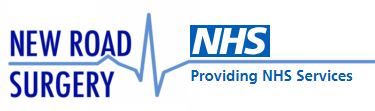NHS Account
Your NHS Account is used to uniquely identify you to access NHS digital services. You can use these services using the NHS App on a device (phone or tablet) or on the NHS website using a web browser.
Things you’ll need to have or do
- Be registered with a GP practice.
- A computer (desktop or laptop) or portable device (phone or tablet) you want to use to access NHS digital services.
- A unique email address.
- You can’t use the same email as another NHS Account user because it is your part of your login.
- A telephone number you can be contacted on to verify details. It can be a mobile or landline but you’ll need access to this number if you ever get logged out.
- Make sure the GP has up to date contact information for you (phone number and email). This speeds up the registration process.
- your name (the same as registered with your GP surgery)
- your date of birth
- your postcode (the same as registered with your GP surgery)
- Your NHS number – this helps speed up the registration. Don’t worry if you don’t know it, you can look it up or it can be sent to you.
The NHS Account allows you to access all the features of the NHS App on your computer without installing anything. Once you have created an account and verified your identity, you can access the same services as the App:
Prove Your Identity (PYI) Photo ID and short video
You can prove who you are using photo ID or your PIN document for your GP surgery’s online services.
- book and manage appointments
- order repeat prescriptions
- view your health record
- manage your organ donation decision
- view your NHS number
- search conditions and treatments
- use NHS 111 online
- get advice about coronavirus
Read more about how to prove who you are: How to prove who you are (login.nhs.uk)
What you need to prove who you are
The system will ask you to:
- take a photo of your ID
- record your face using your device
- enter your NHS number if you know it
The App will ask you to record your face so that it can compare it to your photo ID and prove who you are. It may also ask you for more details to help find your NHS record, like your date of birth or postcode.
Photo ID
- The image you send needs to be of your original photo ID.
- You cannot send an image of a printout or screen showing your photo ID.
- It can be an expired photo ID if it expired less than 12 months ago.
Acceptable Photo ID
- Passport
- UK driving licence (full or provisional)
- UK biometric residence permit (BRP)
- UK residence card
- UK application registration card (ARC)
- CitizenCard
- European driving licence (full)
- European national identity card
- a valid UK entry clearance visa sticker
The App does not accept photo ID with any handwritten information other than a signature.
The App does not accept
- paper ID cards
- UK driver qualification cards (DQC or Driver Card)
- travel cards
- bus passes
- NHS ID Cards
- university or school ID cards
- an image of a printout or screen showing your photo ID
- any other document with handwritten information
How to take a photo of your ID
Passport
To take a good photo of your passport, bend it back so that the photo page lies flat. Put the passport on a flat surface.
Other accepted ID
Put the photo ID on a flat surface.
Make sure
- You can see all four corners and edges in your photo
- You can see your face and all the text is readable
- You don’t cover any part of the photo page or photo ID
- There’s no shine from a light or window
For more information see the NHS Login help information below.
Register for an NHS account/NHS App without Photo ID
If you don’t have any photo ID, we can identify you in other ways.
If you don’t want to use the NHS App on a phone or tablet, you may need to register for online access with us. We will then verify your identity in the practice and give you registration details. You’ll need to bring photo ID.
Getting the App
The NHS App is available on Apple (iOS) and Android operating systems but they must be up to date.
Download the app
Download the NHS App from the relevant store.
If you have an Apple device (iPhone, iPad etc) using iOS version 15 or later:
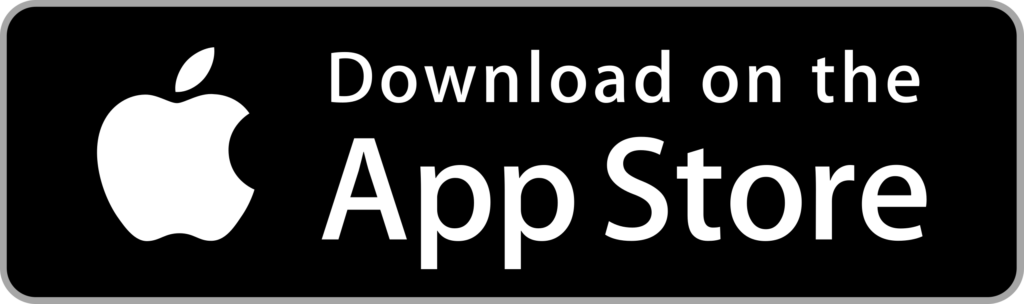
There is an Apple support article that describes how to check for updates on your iPhone or iPad.
If you have an Android device with a front-facing camera using Android version 8 (Oreo) or later:
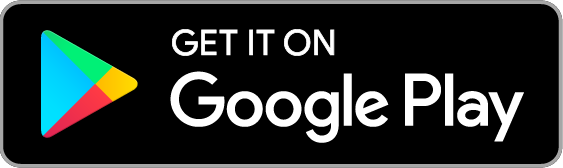
There is a Google support article that describes how to check for updates on your Android device
The NHS App team has removed support for earlier versions of iOS and Android.
I have an older device
If your phone or tablet is older and you can’t update the operating system, don’t worry. You can still access your NHS Account using the web browser on older devices. But older versions of the NHS App will no longer work.
When you can’t install the App
You should not install the NHS App on certain devices, for example “jailbroken” or “rooted” devices. To find out more, view the Prohibited uses section of the NHS App terms of use.
Login to the App or Account
You can login to your NHS account on many devices at the same time.
For security reasons, the system will log you out if you do not do anything in the NHS Account for 10 minutes. You will get a prompt after 9 minutes to warn you.
You can use someone else’s phone or tablet to set up your NHS login. But you’ll need access to the phone number you provide, as they may send security codes via text message (SMS). This is true even if you select ‘Remember my device’. This can happen if you have not used the service for a long time or the device becomes unrecognised due to a major update.
Need more help?
If you need help with your NHS App or account that we cannot help with, please visit the NHS login Support Centre.
Register for other online services
If you prefer to use another service, let us know and we can create an online account for you. We will create the following information for you:
- Linkage key
- ODS Code
- Account ID
You can then use these details to either sign up to the NHS Account (our preferred option) or use another service like Patient Access which some patients prefer.
Patient Access – 2FA
Patient Access now requires users to verify their identity with a “two-factor authentication” (2FA) service. They don’t accept the memorable word or text message option as before.
Patient Access requires you to install another app on your phone to make 6 digit codes. There are more details about signing in to Patient Access on their website.
We recommend patients to use the NHS App which can use fingerprints or face recognition to verify you each time you log in. If you need help to set this up please ask us.